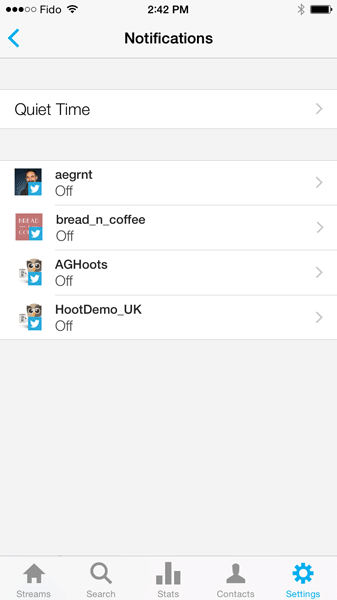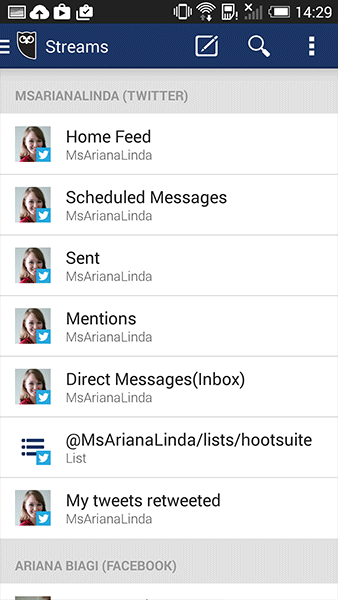The Hootsuite mobile app was built to help you manage your social media engagement while on the go. To help you get acquainted with the different aspects of the app (or just give you a refresher), here’s a #HootTip highlighting how to use Mobile Push Notifications.
Never miss a mention and stay on top of your social engagement
We understand that running a small business, or any size business, is time-consuming. Packed schedules and not enough time spent on social media can lend to poor engagement with your customers and missed messages. In a world where customers expect instant results, you and your company are expected to be available and online around the clock. Whether your focus is on customer service, or releasing and monitoring marketing campaigns— mobile push notifications help you stay on top of your social media activity no matter where you are. If you are often away from your computer, mobile push notifications will notify you when someone is engaging with you on social media.
For Hootsuite Pro members, push notifications can be activated for @mentions, Direct Messages (DMs), Retweets (RTs), Favorites, New Followers, and when you are Added to a Twitter list. With a Free account, push notifications can be activated for @mentions and Direct Messages.
“Managing multiple social media accounts can be a challenge and without proper notifications, it’s possible for me to miss a post or a mention that is urgent. The Hootsuite app allows me to easily see what incoming messages are most important while I’m on the go. The platform is easy to use and I never miss any mentions. This allows me to provide the highest level of service for my clients and their customers.” – Amy Elderkin, Co-Founder and Marketing Director, Popcorn Media
Set up Push Notifications on your Phone
iPhone and iPod Touch
- Tap Settings (house icon) in lower-right corner.
- Tap Notifications.
- Tap social network you would like to receive notifications from.
- Tap white circle inline with message type to turn on or off. Green slider means on; white slider means off.
- Tap back arrow in upper-left corner.
iPad
- Tap Settings (gear icon).
- Tap Notifications.
- Tap Twitter profile you would like to receive notifications from.
- Tap OFF to turn notification on.
Android
- Tap Streams in the top-left corner.
- Tap Settings.
- Tap Push Notifications.
- Tap social network profile you would like to receive notifications from.
- Tap Off to turn push notification on.
- Tap your phone’s back button to save your settings.