Instagram has finally brought one of the most-requested features ever to life: support for multiple accounts.
Let that sink in for a minute. Yes, it means what you think it means.
Some lucky Instagram users (this feature does not appear to be available to all of us as of yet), are now able to add multiple accounts to Instagram and easily switch between them.
Social media managers rejoice!
The feature was first reported in November 2015 by members of Instagram’s official beta testing group for Android. On February 3, 2016, some iOS users gained access.
How to add multiple accounts to Instagram
Select iOS users now have access to this feature. Find out if you’re one of them.
1. Visit your profile and go to “Settings” (the gear symbol in the upper right-hand corner). Then scroll to the bottom of the settings options and select the “Add Account” button. It should appear between “Clear Search History” and “Log Out” (if you don’t see it here, then you do not yet have access to the feature—hopefully we all will soon).
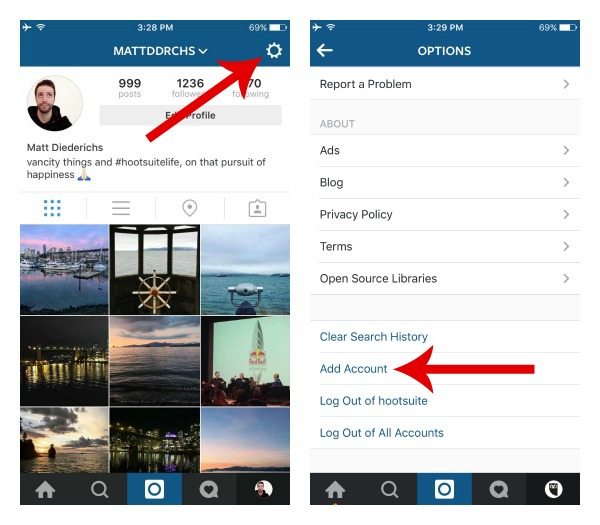
2. Enter the info for the account you’d like to add and voila! You’re ready to manage multiple Instagram accounts.
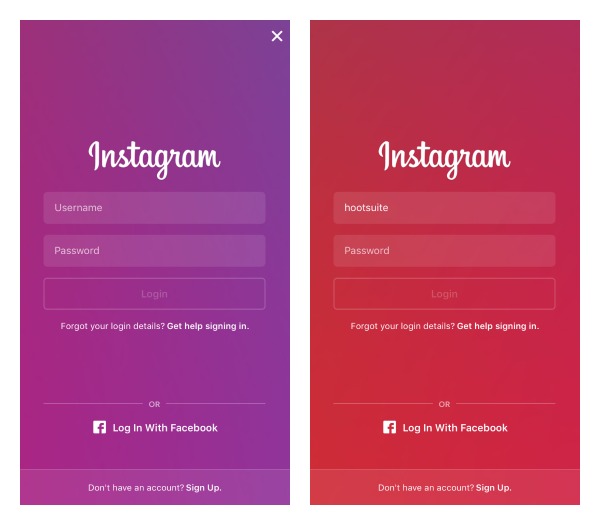
3. Once you’ve added a second (or third or fourth) account on Instagram, the profile icon in the bottom navigation bar (next to “Activity”) will change from the silhouette of a person into your profile picture. To switch between your different accounts, simply long-press your profile image in the nav bar until a pop up list of accounts appears. Then select your desired account and snap away!
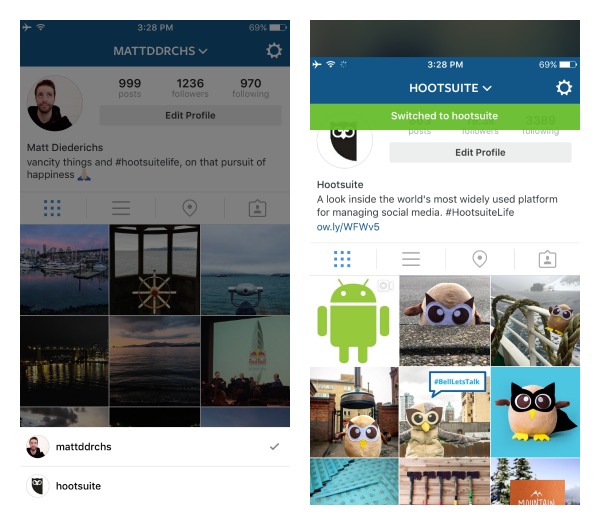
Now that it’s so easy to switch between multiple accounts, be sure you’re logged into the right account before you share an Instagram post using Hootsuite.
With this change , it’s now even easier for social media managers who handle multiple accounts to schedule an Instagram post via Hootsuite. Sign up for Hootsuite and try it today!